It is an innovative company. It had to do things differently.
Like not all UI control behave the same way.
Next innovation, new keyboard layout.
It is an innovative company. It had to do things differently.
I too run with this on...love it. I use the keyboard to do a Ctrl+C and then go to paste with a Ctrl+V and hit Ctrl+C again with nothing selected and would lose the previous clip.Jaylin Hochstetler wrote: ↑Wed Mar 24, 2021 8:08 am Press "windows" key + V to view your clipboard. You can also pin items to your clipboard by clicking on the 3 dots on the item in the clipboard and clicking "Pin".
2021-03-24 08_05_50-Window.jpg
I use this all the time when I am copying and pasting multiple items.
To speed it up even more I have it as a gesture on my mouse, as you can see earlier in this thread.KevinC wrote: ↑Wed Mar 24, 2021 1:38 pmI too run with this on...love it. I use the keyboard to do a Ctrl+C and then go to paste with a Ctrl+V and hit Ctrl+C again with nothing selected and would lose the previous clip.Jaylin Hochstetler wrote: ↑Wed Mar 24, 2021 8:08 am Press "windows" key + V to view your clipboard. You can also pin items to your clipboard by clicking on the 3 dots on the item in the clipboard and clicking "Pin".
2021-03-24 08_05_50-Window.jpg
I use this all the time when I am copying and pasting multiple items.
Another aspect is that you can "collect" several copies at a time and then paste each without having to do multiple copy/switch/paste.
I believe this is off by default though.
To turn on, go to (Windows) Settings>System>Clipboard.
Kevin
I'm not sure I want to sacrifice real-estate on my 32" curved-screen monitor.........
What is #Task? I've heard of it but never seen it.Roasted By John wrote: ↑Thu Mar 25, 2021 8:06 am 1. The use of a Skeleton Sketch part - Eliminates Circular Rebuilds, Better Models, Parametric Changes and a lot of other plus's
2. Multiple Sheet Drawing - If you have a 100 different/unique parts, it's nice to open one file instead of a 100...
3. Custom Property Tab Builder - To track custom properties in parts and assemblies individually
4. Macros - get all the macros you can and use them in your workflow
5. Task Scheduler
6. #Task http://www.centralinnovation.com.au/
7. Mouse Gestures
8. S Key
9. Layers (Colored)
10. Templates
11. Isolate
12. Use Colored Sketches (thanks to Alin Vargatu )
Plus a lot more
Hey, I actually convinced management to get me a 3D Connexion compact mouse. Still tryin' to get the hang of it, but love it so far.Jaylin Hochstetler wrote: ↑Tue Mar 16, 2021 12:53 pm I have a Logitech MX Master (I absolutely love it) mouse that I have 10 gestures mapped on it. It greatly speeds things up mostly in other programs as I use the SW mouse gestures setup in SW. I'd really like a 3D mouse but that costs money and I'm guessing y'all know how it goes when engineers need things!
Here's what my Logitech gestures look like:
2021-03-16 12_49_01-Logitech Options.jpg2021-03-16 12_48_40-Logitech Options.jpg
Edit: One thing I use a lot is the button I have assigned as "Enter". This way I can close dialogues with out moving my mouse or hitting the "Enter" key on my keyboard (I never quite understood why they don't put another "Enter" button on the left so you don't have to take your hand off your mouse.) Saves a little bit of time and mouse miles.
I also use SW keyboard shortcuts for the common commands.
Wow! Never thought of that, but, now, I can't wait to try it! Thanks @mbiasotti !!!mbiasotti wrote: ↑Fri Apr 02, 2021 12:35 pm @HerrTick Got a feature that absolutely refuses to unite/subtract/intersect?
When I run into this problem, what I do is make a surface copy of the opposite face of the Solid that I'm trying to unite (say a mirrored body across the midplane that won't unite). With that surface, I then do a Replace Face on the face of the solid I want to unite with the opposition solid - work 98% of the time.
Also, you can learn a bunch of tricks by watching the Model Mania videos. Just search model mania solidworks and it turns up.Juha Tuomensaari wrote: ↑Sat Apr 03, 2021 12:20 pm My most impressive trick with Solidworks? Youtube
One of the most overwhelming experience was wathing one of those vids named "60 tips in 60 minutes"
I am using the big fat one with a wire and everything. I had to buy it myself because they saw that mice were less than $10 for cheap Microsoft ones. So, I now have 2 of them because I won one at SW headquarters 2 years ago.Jaylin Hochstetler wrote: ↑Mon Mar 29, 2021 9:10 amHey, I actually convinced management to get me a 3D Connexion compact mouse. Still tryin' to get the hang of it, but love it so far.Jaylin Hochstetler wrote: ↑Tue Mar 16, 2021 12:53 pm I have a Logitech MX Master (I absolutely love it) mouse that I have 10 gestures mapped on it. It greatly speeds things up mostly in other programs as I use the SW mouse gestures setup in SW. I'd really like a 3D mouse but that costs money and I'm guessing y'all know how it goes when engineers need things!
Here's what my Logitech gestures look like:
2021-03-16 12_49_01-Logitech Options.jpg2021-03-16 12_48_40-Logitech Options.jpg
Edit: One thing I use a lot is the button I have assigned as "Enter". This way I can close dialogues with out moving my mouse or hitting the "Enter" key on my keyboard (I never quite understood why they don't put another "Enter" button on the left so you don't have to take your hand off your mouse.) Saves a little bit of time and mouse miles.
I also use SW keyboard shortcuts for the common commands.
Along those lines I will often use Link Dimension to set two or more dimensions to be the same. This is especially valuable when you cannot easily achieve this with construction geometry. It is also configurable.Glenn Schroeder wrote: ↑Fri Apr 09, 2021 3:55 pm I don't know if this is exactly a trick, but similar to the way most experienced users will say to not use a 3d sketch unless you really need a 3d sketch, I model on the principle of only using an equation if I really need one.
For one common example, if I'm sketching and want two equal dimensions I don't use an equation. Instead I'll add two construction lines and give them an equal relation to accomplish the same purpose.
Come to think of it, I'm a big believer in using construction lines and relations instead of dimensions in general whenever possible, not just to avoid equations.
1. Note to self: Learn this!Roasted By John wrote: ↑Thu Mar 25, 2021 8:06 am 1. The use of a Skeleton Sketch part - Eliminates Circular Rebuilds, Better Models, Parametric Changes and a lot of other plus's
2. Multiple Sheet Drawing - If you have a 100 different/unique parts, it's nice to open one file instead of a 100...
3. Custom Property Tab Builder - To track custom properties in parts and assemblies individually
4. Macros - get all the macros you can and use them in your workflow
5. Task Scheduler
6. #Task http://www.centralinnovation.com.au/
7. Mouse Gestures
8. S Key
9. Layers (Colored)
10. Templates
11. Isolate
12. Use Colored Sketches (thanks to Alin Vargatu )
Plus a lot more
This one is fantastic. It works on so many features. Depending on the feature of choice you can select surface, plane, axis, line, vertex, point... almost anything goes though naturally depending of "the weapon of choice".Glenn Schroeder wrote: ↑Thu May 06, 2021 3:12 pm When I want to create an Extruded Boss/Base or Extruded Cut my usual workflow is to select the face or plane first, then the feature. That opens a sketch on the selected plane or face, and then the property manager for the feature opens automatically when I close the sketch.
Another version of this is to ‘move face’ the face that is almost on the centreline, then insert a cut with surface using the right (or mirror) plane.
This is where SolidWorks shines to me compared to other CAD tools. It's the native way it used to work, you always preselected geometry then commands, later they added the post selection. Preselection is not as intuitive for new users but the workflow is faster.Glenn Schroeder wrote: ↑Thu May 06, 2021 3:12 pm When I want to create an Extruded Boss/Base or Extruded Cut my usual workflow is to select the face or plane first, then the feature. That opens a sketch on the selected plane or face, and then the property manager for the feature opens automatically when I close the sketch.
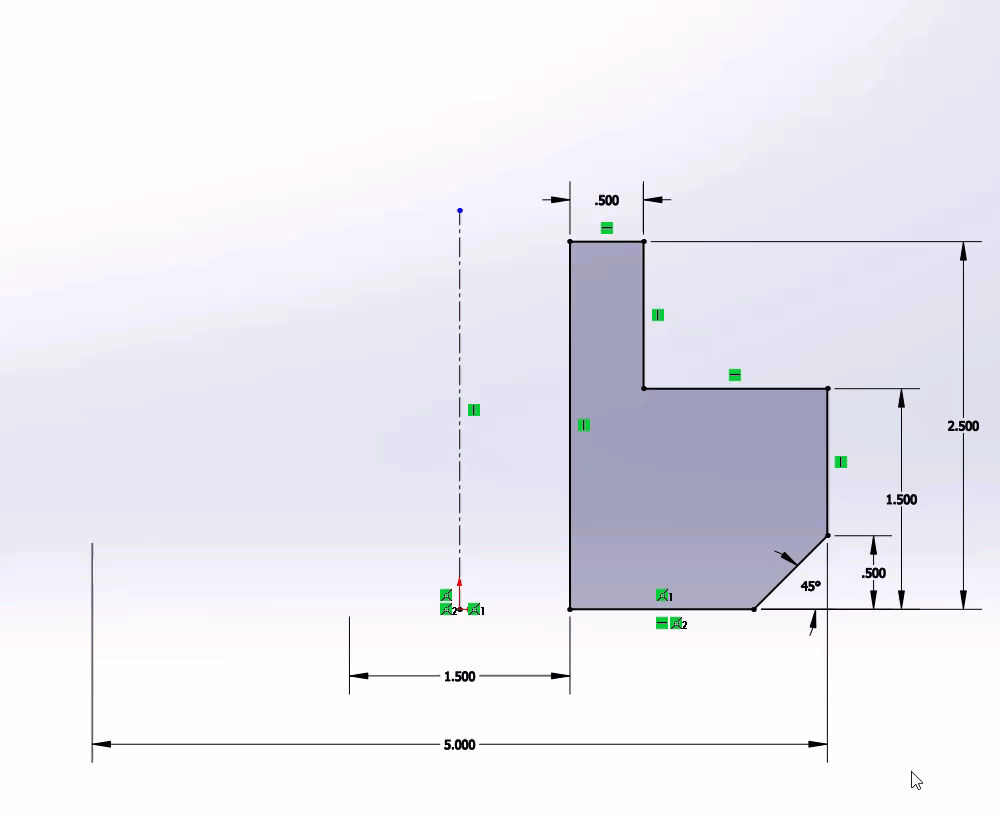
Thank you. I use that feature extensively, but never knew you could select all the entities like that. I'll be using this workflow in the future.jcapriotti wrote: ↑Sat May 08, 2021 10:39 am This is where SolidWorks shines to me compared to other CAD tools. It's the native way it used to work, you always preselected geometry then commands, later they added the post selection. Preselection is not as intuitive for new users but the workflow is faster.
Mirror sketch is a great example, one centerline plus geometry, window select, mirror sketch button, done. I tried the same in Inventor and nothing comes close.
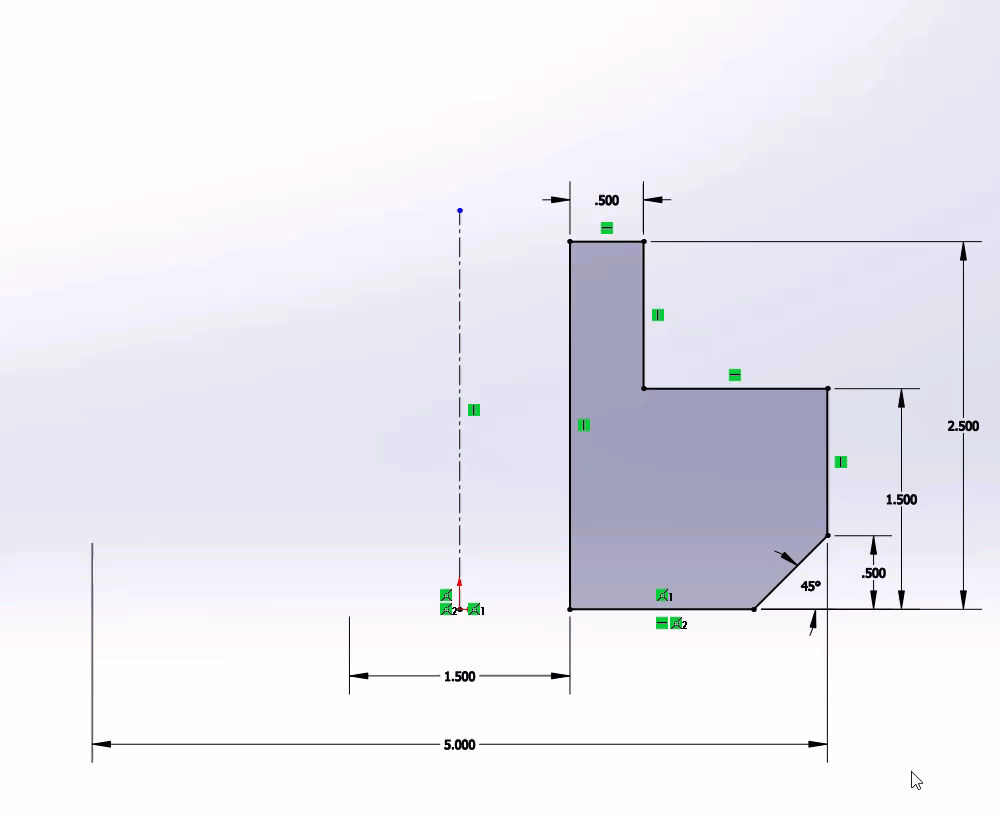
Just remember, you can only have one centerline, otherwise it will bring up the GUI to do the selections. With one it always skips the GUI and performs the mirror.Glenn Schroeder wrote: ↑Sat May 08, 2021 6:21 pm Thank you. I use that feature extensively, but never knew you could select all the entities like that. I'll be using this workflow in the future.
If you ever get down to my part of the country I'll buy you a beer . . . or six. Maybe even supper (what some people call dinner, but I grew up with dinner being the noon meal).
For the mirror in a sketch that is shown, if you are mirroring everything, you can use ctrl-a to select all. Then hit the mirror button. I put mirror on my S key because I was regularly selecting everything and mirroring.jcapriotti wrote: ↑Sat May 08, 2021 10:39 am This is where SolidWorks shines to me compared to other CAD tools. It's the native way it used to work, you always preselected geometry then commands, later they added the post selection. Preselection is not as intuitive for new users but the workflow is faster.
Mirror sketch is a great example, one centerline plus geometry, window select, mirror sketch button, done. I tried the same in Inventor and nothing comes close.
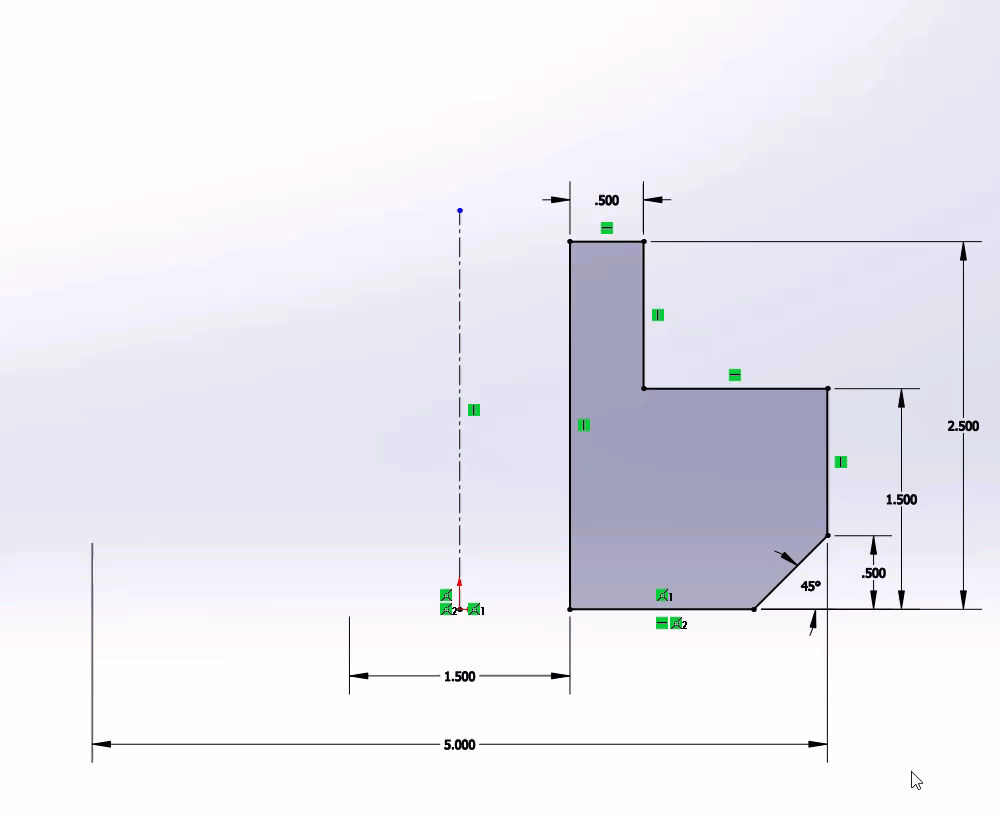
I have it as a Mouse Gesture.CarrieIves wrote: ↑Mon May 10, 2021 2:04 pm For the mirror in a sketch that is shown, if you are mirroring everything, you can use ctrl-a to select all. Then hit the mirror button. I put mirror on my S key because I was regularly selecting everything and mirroring.
You forgot to use the computer??
M'kay I'll bite.
@dpihlaja I love you Pal,dpihlaja wrote: ↑Tue Mar 16, 2021 4:13 pm Select nearly anything, then hit CTRL A and it automatically filters for the type of thing that you selected and selects everything.
Want to select all edges of a part file? Select an edge, and hit CTRL A.
Want to select all faces of a part? Select a face and hit CTRL A.
Want to select all notes (and balloons) in a drawing file (in that specific sheet)? Select a note and hit CTRL A
etc....
Protip: You can double-click any relation to access the Display/Delete Relations tool.
This! Never knew format painter work for tolerance...
I have no idea what you just said.......maybe some pictures?David Matula wrote: ↑Tue Aug 03, 2021 12:58 pm when you have 3 parts that are mated together, then mated 6 to 16 other places in an assembly. Form new sub assembly, in the assembly, after mating the 3 new parts together. Them mate them to the firs place they go. Then copy with mates. When all done dissolve the sub assembly created.
Why this, cause cant use the sub assembly and dissolve it like i would like. Who says pdm and windchill are great?
It would be like creating a bolt stack assembly that you would not be able to keep as an assembly, because of the file management system that your using. So instead of mating all the parts one at a time, you mate the parts together, and make a sub assembly in the main assembly. Then use copy with mates to mate that assembly to all the other places it goes. To insure that the programs that create the bom in the other programs work right I have to dissolve the assemblies after they have been mated.
Maybe I'm missing something, but can't you just use the Copy With Mates, but select multiple parts to copy?David Matula wrote: ↑Wed Aug 04, 2021 10:32 am It would be like creating a bolt stack assembly that you would not be able to keep as an assembly, because of the file management system that your using. So instead of mating all the parts one at a time, you mate the parts together, and make a sub assembly in the main assembly. Then use copy with mates to mate that assembly to all the other places it goes. To insure that the programs that create the bom in the other programs work right I have to dissolve the assemblies after they have been mated.
One could attempt to pattern the assembly, but due to possible changes in parts, and trying to figure out what pattern someone created in a part in the assembly used to make the holes, it is just easier to use the copy with mates, and then if the part changes down the road, hopefully all the mates stick.
Great tip!!berg_lauritz wrote: ↑Wed Aug 04, 2021 12:40 pm @David Matula, you do know about the Promote function, don't you?
If you have a common subassembly for parts (i.e. you ALWAYS put the together some fasteners with a specific bracket/purchased part), but you don't want to show it on a BOM, you can promote this assembly and it will always dissolve on your BOM and in the drawing.
This also works with virtual assemblies.
Screenshot 2021-08-04 113900.png
Screenshot 2021-08-04 114100.png