In the feature tree, there is no appearance applied to the feature However, when i go to the appearance tab, under the there is a appearance applied to feature... and the worse part is the appearance could not be removed
Appearance Issue
Appearance Issue
I came across this appearance issue and cant seem to figure out what causing it...
In the feature tree, there is no appearance applied to the feature However, when i go to the appearance tab, under the there is a appearance applied to feature... and the worse part is the appearance could not be removed
In the feature tree, there is no appearance applied to the feature However, when i go to the appearance tab, under the there is a appearance applied to feature... and the worse part is the appearance could not be removed
Far too many items in the world are designed, constructed and foisted upon us with no understanding-or even care-for how we will use them.
Re: Appearance Issue
This isn't a glitch it's the default behavior. Think of it like this, if there is no color/appearance to the model then there would be nothing to show graphically. You can always change it to whatever base color you want. Also the appearance tab is the sole source of truth when it comes to this area. The other tab can be a nice go to and should be a 1:1 but it's not.
Re: Appearance Issue
I'm pretty sure I ran into this one time (SW2020 SP5.) I can't remember how I solved it, unfortunately. You might try saving it to a different file name and see what happens.
-
I may not have gone where I intended to go, but I think I have ended up where I needed to be. -Douglas Adams
I may not have gone where I intended to go, but I think I have ended up where I needed to be. -Douglas Adams
- Frederick_Law
- Posts: 1993
- Joined: Mon Mar 08, 2021 1:09 pm
- Location: Toronto
- x 1668
- x 1513
Re: Appearance Issue
Everything has default appearance.
The one they're using maybe missing or deleted.
Try assign them another one and delete them.
The one they're using maybe missing or deleted.
Try assign them another one and delete them.
Re: Appearance Issue
That doesn't look like features as such, it looks like a bunch of imported bodies, and the appearance is applied at the body level. It looks like there is much more to the part than what you are showing. If you can share the part, I will take a look.
- AlexLachance
- Posts: 2320
- Joined: Thu Mar 11, 2021 8:14 am
- Location: Quebec
- x 2518
- x 2133
Re: Appearance Issue
They are indeed imported bodies from what I can tell in his first screenshot. Most likely whatever file was used to export it didn't contain any color data so SolidWorks used the "Default" color/material color for whatever it created. Since he is working in a part file, it most likely comes from the "default material"
Re: Appearance Issue
Ok so will say once again.... there has to be some default material applied to the model otherwise there would be nothing to show on the screen. This is what is supposed to be the case. So even if ALL textures/colors are removed there HAS to be something that governs the on screen model looks like.
Re: Appearance Issue
Even so, it shouldn't show up in the Appearance tab. Here's a multibody model imported from a STEP file. Note that there are no appearances listed in the feature tree other than at the part level. Yet the appearance tab is full of appearances:Arthur NY wrote: ↑Wed Oct 19, 2022 1:57 pm Ok so will say once again.... there has to be some default material applied to the model otherwise there would be nothing to show on the screen. This is what is supposed to be the case. So even if ALL textures/colors are removed there HAS to be something that governs the on screen model looks like.
I can remove all of these appearances, and end up with this: It seems that the original poster wants to do this but something isn't allowing it.
Re: Appearance Issue
@JSculley So the appearance tab (aka the beach ball tab) is really what everyone should be using to govern any and all appearance, textures, colors...etc. The tab that flys out from the FMT just isn't something to go by. Especially when it comes to imported models, just remove them because what ever software these colors/textures etc were applied in do not respect the Solidworks materials hierarchy. This can wreck major havoc through out Part files and Assemblies.
Let's not also begin to even pull back the layers involved with display states with appearances, inter mixed with Part, Sub-Assemblies, and Top level Assemblies. Just save yourself the headache and follow the above steps above....
Let's not also begin to even pull back the layers involved with display states with appearances, inter mixed with Part, Sub-Assemblies, and Top level Assemblies. Just save yourself the headache and follow the above steps above....
-
john@layketool.com
- Posts: 36
- Joined: Wed Jul 28, 2021 9:09 am
- x 1
- x 34
Re: Appearance Issue
It looks like you have not changed any of the body appearances. The very first line in the tree shows a default light grey color but if you would go in and change the body colors of individual bodies, then you should see appearance colors. I tried it on a part with features but no appearance assigned and it showed just the single color at the very top. I went and changed a couple of feature colors and it populated the appearance color. I also took an imported file with multiple bodies & it showed the same. Here's after applying appearances to multiple bodies
- Frederick_Law
- Posts: 1993
- Joined: Mon Mar 08, 2021 1:09 pm
- Location: Toronto
- x 1668
- x 1513
Re: Appearance Issue
I use beach ball only when something went wrong and I can't fix it in the tree. Usually an override somewhere.
Otherwise the tree is great to apply color/appearance on part or assembly level.
I think the tree only show non-default appearance.
That's one thing IV doesn't have and I missed it.
Otherwise the tree is great to apply color/appearance on part or assembly level.
I think the tree only show non-default appearance.
That's one thing IV doesn't have and I missed it.
Re: Appearance Issue
Sorry, i was out for few days and could not reply until now.
Unfortunately i could not share this file.
The issue i am facing is really just i could NOT remove the Feature Level appearance.
I do have a Part level appearance applied in case anyone is wondering
Using Remove All Appearance, remove the Part appearance, but not the feature level appearance
Right clicking the Feature level appearance and select Remove has no effect too.
--------------------
I had tried record a video regarding the issue.
VIDEO LINK BELOW:
When I try to Remove the Feature Level appearance, the software did attempt to process/remove, the part "blinked" to the part level appearance (green) for a few second, but someone the feature level appearance is reapplied. This is the appearance being applied
The appearance is applied, or rather "Stuck" at the feature level, not body level.
Unfortunately i could not share this file.
Yes it is a imported STEP file.AlexLachance wrote: ↑Tue Oct 18, 2022 1:17 pm They are indeed imported bodies from what I can tell in his first screenshot. Most likely whatever file was used to export it didn't contain any color data so SolidWorks used the "Default" color/material color for whatever it created. Since he is working in a part file, it most likely comes from the "default material"
The issue i am facing is really just i could NOT remove the Feature Level appearance.
I do have a Part level appearance applied in case anyone is wondering
Using Remove All Appearance, remove the Part appearance, but not the feature level appearance
Right clicking the Feature level appearance and select Remove has no effect too.
There is no material applied.Arthur NY wrote: ↑Wed Oct 19, 2022 1:57 pm Ok so will say once again.... there has to be some default material applied to the model otherwise there would be nothing to show on the screen. This is what is supposed to be the case. So even if ALL textures/colors are removed there HAS to be something that governs the on screen model looks like.
Yes, exactly. I just want to remove the feature level appearance so that my part appearance will work, and also so that i can apply appearance at body levelJSculley wrote: ↑Wed Oct 19, 2022 3:07 pm Note that there are no appearances listed in the feature tree other than at the part level. Yet the appearance tab is full of appearances:
I can remove all of these appearances, and end up with this:
It seems that the original poster wants to do this but something isn't allowing it.
--------------------
I had tried record a video regarding the issue.
VIDEO LINK BELOW:
When I try to Remove the Feature Level appearance, the software did attempt to process/remove, the part "blinked" to the part level appearance (green) for a few second, but someone the feature level appearance is reapplied. This is the appearance being applied
Far too many items in the world are designed, constructed and foisted upon us with no understanding-or even care-for how we will use them.
Re: Appearance Issue
Could you export the solid and then re-import it?
-
I may not have gone where I intended to go, but I think I have ended up where I needed to be. -Douglas Adams
I may not have gone where I intended to go, but I think I have ended up where I needed to be. -Douglas Adams
- Frederick_Law
- Posts: 1993
- Joined: Mon Mar 08, 2021 1:09 pm
- Location: Toronto
- x 1668
- x 1513
Re: Appearance Issue
Check display state, config.
Re: Appearance Issue
I suspect the appearance is applied at the body level. Your appearance hierarchy is showing appearance at the feature level, but I think that is coming from it being an imported part. If you click on a face, you should be able access an appearance hierarchy display like this:
and it will tell you what level the appearance is at.
and it will tell you what level the appearance is at.
Re: Appearance Issue
There is no display state and config beside the default since it is imported step
MattW wrote: ↑Thu Oct 20, 2022 1:02 pm I suspect the appearance is applied at the body level. Your appearance hierarchy is showing appearance at the feature level, but I think that is coming from it being an imported part. If you click on a face, you should be able access an appearance hierarchy display like this:
and it will tell you what level the appearance is at.
The info shown contradict with the appearance tab.
I am selecting the face of Board-1.
The appearance tab show that there is a feature level appearance applied.
The right click window show that there is no feature level appearance, only part appearance
Far too many items in the world are designed, constructed and foisted upon us with no understanding-or even care-for how we will use them.
Re: Appearance Issue
This is actually a brilliant idea.
I re-export the file as STEP 203 and reimport and there is no longer any issue with appearance
Far too many items in the world are designed, constructed and foisted upon us with no understanding-or even care-for how we will use them.
Re: Appearance Issue
I have a user with a similar problem. A multi-body imported model where when you try to apply an appearance at the body level, it doesn't seem to work. The appearance popup shows that it is applied, but the display doesn't show it. The appearance tab in the feature manager shows nothing except the body level applied appearance.
After some poking around, it is apparent that the faces of the body have an appearance applied, but it doesn't show up in the feature manager appearance pane. The only way to remove them is to select the faces and use the popup.
After some poking around, it is apparent that the faces of the body have an appearance applied, but it doesn't show up in the feature manager appearance pane. The only way to remove them is to select the faces and use the popup.
- DanPihlaja
- Posts: 897
- Joined: Thu Mar 11, 2021 9:33 am
- Location: Traverse City, MI
- x 826
- x 1015
Re: Appearance Issue
Have that person do a stringent body check. Then does anything show up here? If so, then that is your culprit.JSculley wrote: ↑Fri Jun 30, 2023 12:42 pm I have a user with a similar problem. A multi-body imported model where when you try to apply an appearance at the body level, it doesn't seem to work. The appearance popup shows that it is applied, but the display doesn't show it. The appearance tab in the feature manager shows nothing except the body level applied appearance.
After some poking around, it is apparent that the faces of the body have an appearance applied, but it doesn't show up in the feature manager appearance pane. The only way to remove them is to select the faces and use the popup.
-Dan Pihlaja
Solidworks 2022 SP4
2 Corinthians 13:14
Solidworks 2022 SP4
2 Corinthians 13:14
Re: Appearance Issue
Nope. The model is clean.
- DanPihlaja
- Posts: 897
- Joined: Thu Mar 11, 2021 9:33 am
- Location: Traverse City, MI
- x 826
- x 1015
Re: Appearance Issue
Hrmm. That is generally the first place that I look when I have issues like that.
The 2nd thing that I do if that doesn't work is to do a "parasolid wash".
Save the part out as a parasolid, then re-import it and try again.
If you STILL have the same issue, then the issue is potentially these:
the "order" of appearance is misunderstood, and something is overwriting the appearance after you apply it. Check here:
Outside of that, it could be the vaporous and hard to grasp Graphics driver update issue.
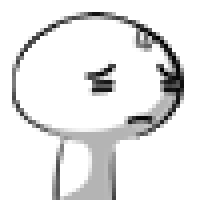
-Dan Pihlaja
Solidworks 2022 SP4
2 Corinthians 13:14
Solidworks 2022 SP4
2 Corinthians 13:14
-
ryan-feeley
- Posts: 91
- Joined: Thu Jan 20, 2022 3:35 pm
- x 33
- x 96
Re: Appearance Issue
I've definitely seen this orphan appearance issue, and spent hours trying to track it down. I think I did succeed in the end. It isn't drivers. My model passed all the body checks. It's Solidworks. My part had appearances applied via materials, mirrors of features and/or body, and combines. Somewhere along the way the wires got crossed.
Stuff I did included:
- Deleting all the configurations
- Deleting all the display states
- Removing all materials from each body (I think this was tricky for some reason -- perhaps I inadvertently combined/merged bodies with different materials, and had to roll back before that feature before I could remove the per-body materials)
- Rolling the tree back to the top (default origin and planes), and doing CTRL+Q several times while rolled back, before rolling forward to the end
- Using the RMB menu from the model name at the time of the tree and removing all part appearances
- Rolling the tree back in the flattened view one feature at a time until I could find a body/face that had the orphan appearance. Then doing RMB, appearances, and using the chevron to remove "All such instances" of the appearance.
Here is a note I wrote to my future self on this topic:
Stuff I did included:
- Deleting all the configurations
- Deleting all the display states
- Removing all materials from each body (I think this was tricky for some reason -- perhaps I inadvertently combined/merged bodies with different materials, and had to roll back before that feature before I could remove the per-body materials)
- Rolling the tree back to the top (default origin and planes), and doing CTRL+Q several times while rolled back, before rolling forward to the end
- Using the RMB menu from the model name at the time of the tree and removing all part appearances
- Rolling the tree back in the flattened view one feature at a time until I could find a body/face that had the orphan appearance. Then doing RMB, appearances, and using the chevron to remove "All such instances" of the appearance.
Here is a note I wrote to my future self on this topic:
Be careful when applying materials to bodies in configured parts, or just in parts where a large part of the tree may be suppressed (which allows material to be applied at a point deep in the feature history). Operations such as mirror-body, split, or solid->delete-face->knit-to-solid appear to reset the body id and materials assignments don't always propagate properly across this. You can get into trouble if you apply a material to a body at the end of the tree, and then via have features suppressed (manually or via a configuration) back to before one of these "id reset features" and apply a different material at that point in the history. This can cause the part appearances to act bizarre, and can cause sketches/features to be marked for rebuild if you roll up past them and roll back down.
- picturedrawerGSS
- Posts: 10
- Joined: Wed Apr 05, 2023 1:56 pm
- x 7
- x 7
Re: Appearance Issue
Kinda drastic and "use at your own risk". you could open the file in text editor and try to "remove" the color definition.
I colored a model hex #495 (so i could search and find it in this example) and highlighted the result below.
I don't know *how* to change it to get it to work: you could try to replace the color with a space " ", or nothing "", or double quotes( "" )
I colored a model hex #495 (so i could search and find it in this example) and highlighted the result below.
I don't know *how* to change it to get it to work: you could try to replace the color with a space " ", or nothing "", or double quotes( "" )
-
sergio.monti
- Posts: 36
- Joined: Tue May 04, 2021 2:22 am
- x 48
- x 21
Re: Appearance Issue
There should be a bug... I used materials and appearances for years with Solidworks but I've never seen something similar.... When I try to apply material/appearance to a body, its appearance doesn't change but the color of another body is changed instead. Unbeliveble... The preview of the appearance is correct, but when applying the change, the colors revert to wrong ones. See the attached gif.
Does anyone can help?
Does anyone can help?
Re: Appearance Issue
Hi Sergio,sergio.monti wrote: ↑Tue Jul 18, 2023 9:36 am There should be a bug... I used materials and appearances for years with Solidworks but I've never seen something similar.... When I try to apply material/appearance to a body, its appearance doesn't change but the color of another body is changed instead. Unbeliveble... The preview of the appearance is correct, but when applying the change, the colors revert to wrong ones. See the attached gif.
Does anyone can help?
I may be wrong, but could the problem be that you are applying the appearance to the cut list and not the body/features? I admit the highlighting/preview is working strangely.
Regards
Shaun
- Glenn Schroeder
- Posts: 1550
- Joined: Mon Mar 08, 2021 11:43 am
- Location: southeast Texas
- x 1817
- x 2169
Re: Appearance Issue
That's not it. That is the proper procedure for applying different materials to separate bodies in a multi-body Part. I wonder if a re-boot would help.
"On the days when I keep my gratitude higher than my expectations, well, I have really good days."
Ray Wylie Hubbard in his song "Mother Blues"
Ray Wylie Hubbard in his song "Mother Blues"
-
ryan-feeley
- Posts: 91
- Joined: Thu Jan 20, 2022 3:35 pm
- x 33
- x 96
Re: Appearance Issue
Just stumbled across this on the knowledge base. SPR1206532.
This relates to appearances being "lost", not appearing when they shouldn't, but may still be relevant if "appearing when they shouldn't" == "lost only some of the time".
Supposed to be fixed in 2023. I guess we'll see...
Supposed to be fixed in 2023. I guess we'll see...
Re: Appearance Issue
Nice find. That probably explains some of the appearance issues I've struggled with.
-
I may not have gone where I intended to go, but I think I have ended up where I needed to be. -Douglas Adams
I may not have gone where I intended to go, but I think I have ended up where I needed to be. -Douglas Adams
-
sergio.monti
- Posts: 36
- Joined: Tue May 04, 2021 2:22 am
- x 48
- x 21
Re: Appearance Issue
I did some 'cut' that changed the number of bodies and their arrangement on this part with respect to the original part, probably that messed up body reference to appearances...
Reboot didn't solve the problem. I applied appearance to features downstream on the feature tree in order to overwrite the wrong appearance of the bodies and it does the trick, but it is a workaraound.
I have another part very similar to this one in which I did the same changes, but apperances work correctly as expected in that case.
Reboot didn't solve the problem. I applied appearance to features downstream on the feature tree in order to overwrite the wrong appearance of the bodies and it does the trick, but it is a workaraound.
I have another part very similar to this one in which I did the same changes, but apperances work correctly as expected in that case.
