Colored Drawings
Colored Drawings
I'm having a hard time with layers in drawing and how to print drawings in color.
Here's a test.
A).In bellow image, I've selected blue layer for Area Hatch, but for some reasons, the color is magenta. As you see, there's no magenta color in my layers collection at all.
. .
B).The following image is what I have on my drawing:
. .
There's a hatch fill color in magenta (which should be blue), and a line in green. But when I print it with adobe pdf printer, the result is the following :
. .
The isometric is in color, but the top view is in black and white.
Now My questions:
1- Why even if the selected layer is blue, still the hatch fill color remains magenta?
2- Why the top view in pdf file is in black and white. I assume Adobe printer setting is set correctly, because the isometric view is colored.
Ps: SolidWorks 2022 sp5. Used template is iso template coming originally with SW.
A zip containing the test files are attached if you need to take a look.
Thanks for any kind of advice.
Here's a test.
A).In bellow image, I've selected blue layer for Area Hatch, but for some reasons, the color is magenta. As you see, there's no magenta color in my layers collection at all.
. .
B).The following image is what I have on my drawing:
. .
There's a hatch fill color in magenta (which should be blue), and a line in green. But when I print it with adobe pdf printer, the result is the following :
. .
The isometric is in color, but the top view is in black and white.
Now My questions:
1- Why even if the selected layer is blue, still the hatch fill color remains magenta?
2- Why the top view in pdf file is in black and white. I assume Adobe printer setting is set correctly, because the isometric view is colored.
Ps: SolidWorks 2022 sp5. Used template is iso template coming originally with SW.
A zip containing the test files are attached if you need to take a look.
Thanks for any kind of advice.
- Attachments
-
- test.zip
- (389.22 KiB) Downloaded 102 times
Re: Colored Drawings
I was able to solve the first puzzle.
I have to select hatch, select Line Color and select a color. Seems that Layer in Hatch property sheet has nothing to do with anything.
I appreciate any help on second question.
thanks.
I have to select hatch, select Line Color and select a color. Seems that Layer in Hatch property sheet has nothing to do with anything.
I appreciate any help on second question.
thanks.
Re: Colored Drawings
The hatch color is controlled by the layer unless some overwrite it by unchecking the default checkbox in the line color window, and/or selecting a different color. See below image. Once you select the default option, the hatch will use the layer color.
And I'm getting the correct colors in the PDF. So try toggling the PDF save as setting, and check if that helps.
And I'm getting the correct colors in the PDF. So try toggling the PDF save as setting, and check if that helps.
Deepak Gupta
SOLIDWORKS Consultant/Blogger
SOLIDWORKS Consultant/Blogger
Re: Colored Drawings
I used "Print", and selected pdf printer.
I didn't use "Save as PDF" because if I do so, the lines in "Sheet Format" are printed in gray, not black.
Is there any setting to make lines in "sheet format" being printed in black, not gray?
thanks.
-
Frank_Oostendorp
- Posts: 224
- Joined: Tue Mar 09, 2021 7:25 am
- Location: Netherlands
- x 185
- x 230
Re: Colored Drawings
We have the layer FORMAT set to black. The borders and title block lines are set to the layer FORMAT. So save as PDF results in black lines for borders and title block lines.
Re: Colored Drawings
I don't know why SolidWorks makes a simple task so sophisticated.Frank_Oostendorp wrote: ↑Wed Nov 06, 2024 9:33 am We have the layer FORMAT set to black. The borders and title block lines are set to the layer FORMAT. So save as PDF results in black lines for borders and title block lines.
Mine is the same. The default color for FORMAT layer is black.
But it always prints in gray. As you see, @gupta9665's pdf also has gray borders.
I've set the border and block lines' layer to Format, as suggested.
. .
and this is the layer details:
. .
But when select "Save as" and from drop down choose pdf, the result is gray.
.
- jcapriotti
- Posts: 1912
- Joined: Wed Mar 10, 2021 6:39 pm
- Location: The south
- x 1246
- x 2034
Re: Colored Drawings
@Tera We have never used the "Border" function which was added later. I did find if there is an Automatic Border like in the default template, you must edit it to add it to a layer. When editing the sheet format, selecting it from the graphics area doesn't change the layer it even though it appears to do so.
Set layer in Property Manager
Set layer in Property Manager
Jason
Re: Colored Drawings
With the help of all, specially @jcapriotti, it seems that my problem is solved.
Thanks to all and if you don't mind one more question.
(Though I have a new working method) Back to my original question, does anyone know why printing a sheet in pdf, prints the views(Fills, lines, etc)in black and white?
Thanks again.
Thanks to all and if you don't mind one more question.
(Though I have a new working method) Back to my original question, does anyone know why printing a sheet in pdf, prints the views(Fills, lines, etc)in black and white?
Thanks again.
- AlexLachance
- Posts: 2244
- Joined: Thu Mar 11, 2021 8:14 am
- Location: Quebec
- x 2434
- x 2076
Re: Colored Drawings
I'm not getting that issue, that's odd.Tera wrote: ↑Wed Nov 06, 2024 4:54 pm With the help of all, specially @jcapriotti, it seems that my problem is solved.
Thanks to all and if you don't mind one more question.
(Though I have a new working method) Back to my original question, does anyone know why printing a sheet in pdf, prints the views(Fills, lines, etc)in black and white?
Thanks again.
Re: Colored Drawings
How exactly do you print your drawings in pdf? A step by step please.
And what's your SW version?
And if possible, can you please show a portion of a drawing, printed colored in pdf?
Thanks.
- AlexLachance
- Posts: 2244
- Joined: Thu Mar 11, 2021 8:14 am
- Location: Quebec
- x 2434
- x 2076
Re: Colored Drawings
Our PDF's are generated through the save process, not the print one, though the settings controlling this are here: If you are using Microsoft Print to PDF, then most likely the settings you need to toggle are the page setup that Dwight posted.
Re: Colored Drawings
Save as PDF used to have a lot of problems, so we haven't used it in quite a while. I tried it out just now and didn't find much difference. I did find that Save kinda missed the circle arrowhead, made it a little small. That's not an important difference to me, but it does show they aren't the same.
Here's a detail from Solidworks. The lines are too thin because Solidworks scales the lines as you zoom in (I really wish it wouldn't do that): Here's the detail using Print: Here's the detail using Save:
Here's a detail from Solidworks. The lines are too thin because Solidworks scales the lines as you zoom in (I really wish it wouldn't do that): Here's the detail using Print: Here's the detail using Save:
-
Frank_Oostendorp
- Posts: 224
- Joined: Tue Mar 09, 2021 7:25 am
- Location: Netherlands
- x 185
- x 230
Re: Colored Drawings
Used Save as PDF for all drawings for almost 25 years. Needed some adjustment from time to time, but has always performed good.Dwight wrote: ↑Thu Nov 07, 2024 8:20 am Save as PDF used to have a lot of problems, so we haven't used it in quite a while. I tried it out just now and didn't find much difference. I did find that Save kinda missed the circle arrowhead, made it a little small. That's not an important difference to me, but it does show they aren't the same.
Here's a detail from Solidworks. The lines are too thin because Solidworks scales the lines as you zoom in (I really wish it wouldn't do that):
image.png
Here's the detail using Print:
image.png
Here's the detail using Save:
image.png
Could you share the file with the variations in PDF results?
I am sure SolidWorks would become unusable if all lines would be scaled during the zoom.
Re: Colored Drawings
Frank
I don't have all the old issues. We've just been going along doing Print. The comparison I did this morning didn't show much difference.
I do think Solidworks would be more usable if the lines didn't scale in a drawing. Note that I don't mean for editing a model, which is completely different. For a drawing, I think a WYSIWYG view would help save time.
Dwight
I don't have all the old issues. We've just been going along doing Print. The comparison I did this morning didn't show much difference.
I do think Solidworks would be more usable if the lines didn't scale in a drawing. Note that I don't mean for editing a model, which is completely different. For a drawing, I think a WYSIWYG view would help save time.
Dwight
Re: Colored Drawings
If you change the color of a line (let's say to red), and print the drawing with a pdf printer (not save as), is the line in red in your saved pdf file?Dwight wrote: ↑Thu Nov 07, 2024 8:20 am Save as PDF used to have a lot of problems, so we haven't used it in quite a while. I tried it out just now and didn't find much difference. I did find that Save kinda missed the circle arrowhead, made it a little small. That's not an important difference to me, but it does show they aren't the same.
Thanks.
- AlexLachance
- Posts: 2244
- Joined: Thu Mar 11, 2021 8:14 am
- Location: Quebec
- x 2434
- x 2076
Re: Colored Drawings
If your PDF Printer is not printing correctly, that is what you need to investigate IMO, not SolidWorks.
- DanPihlaja
- Posts: 870
- Joined: Thu Mar 11, 2021 9:33 am
- Location: Traverse City, MI
- x 818
- x 998
Re: Colored Drawings
When you click this button, does anything change? I wouldn't expect it to...but just in case...
-Dan Pihlaja
Solidworks 2022 SP4
2 Corinthians 13:14
Solidworks 2022 SP4
2 Corinthians 13:14
- DanPihlaja
- Posts: 870
- Joined: Thu Mar 11, 2021 9:33 am
- Location: Traverse City, MI
- x 818
- x 998
Re: Colored Drawings
What do you have for this setting in the Adobe PDF printer settings?
-Dan Pihlaja
Solidworks 2022 SP4
2 Corinthians 13:14
Solidworks 2022 SP4
2 Corinthians 13:14
- DanPihlaja
- Posts: 870
- Joined: Thu Mar 11, 2021 9:33 am
- Location: Traverse City, MI
- x 818
- x 998
Re: Colored Drawings
Using the Adobe PDF printer, I get the exact same results.
Drawing: PDF file:
I don't use the PDF printer normally..
Let me look at some settings.
Drawing: PDF file:
I don't use the PDF printer normally..
Let me look at some settings.
-Dan Pihlaja
Solidworks 2022 SP4
2 Corinthians 13:14
Solidworks 2022 SP4
2 Corinthians 13:14
Re: Colored Drawings
I am looking into the print-to-pdf functionality and the only printer option I have is "Microsoft Print to PDF" and it doesn't give a lot of configuration options. However, it does print the filled hatched area the correct color.
- DanPihlaja
- Posts: 870
- Joined: Thu Mar 11, 2021 9:33 am
- Location: Traverse City, MI
- x 818
- x 998
Re: Colored Drawings
OK I think that I have it figured out.
Go to your print preview: You will notice that your Print to Adobe PDF is the same as the print preview.
Now go to Page Setup: If you change drawing color to "Color/Gray Scale" then it prints the colored items according to layer.
But if you leave it on "Automatic" then it ignores layer colors. I, however, never use this normally. I was only dabbling in it for this thread.
I normally use "Save as PDF" instead. It seems much more robust.
Go to your print preview: You will notice that your Print to Adobe PDF is the same as the print preview.
Now go to Page Setup: If you change drawing color to "Color/Gray Scale" then it prints the colored items according to layer.
But if you leave it on "Automatic" then it ignores layer colors. I, however, never use this normally. I was only dabbling in it for this thread.
I normally use "Save as PDF" instead. It seems much more robust.
-Dan Pihlaja
Solidworks 2022 SP4
2 Corinthians 13:14
Solidworks 2022 SP4
2 Corinthians 13:14
Re: Colored Drawings
@DanPihlaja
I really appreciate your help and the time you put on this problem.
1- I've already tested both modes of "Color Display Modes". The result is the same.
2- My settings for "Color" tab in Adobe PDF Settings is exactly the same as your image.
3- I had tested "Color/Gray scale" but even though the fills and lines are printed colored, but it wasn't what I was looking for. Here's why:
When you create a new drawing out of any template, the border and title block of the drawing is in a special layer and they are in gray. If you go to edit your Sheet Format, you'll see that they are actually black. But when you end editing sheet format, they change to gray. It's mostly because SW wants to give you a circumstance that you can concentrate on your work. The borders and Title block are grayed out just not to stand out too much, but are there only for the purpose of giving you an imagination of what the end result looks like after being printed.
When you do a "Save as PDF", borders are actually printed in black, not gray.
Now let's go to your suggestion.
If you change the "Drawing Color" setting in Adobe PDF printer to "Color/Gray Scale", the border and Title Block, don't print in black. They are printed in gray.
Am I wrong? Do you really want your borders and title block being in gray when you publish your work as PDF?
thanks again.
I really appreciate your help and the time you put on this problem.
1- I've already tested both modes of "Color Display Modes". The result is the same.
2- My settings for "Color" tab in Adobe PDF Settings is exactly the same as your image.
3- I had tested "Color/Gray scale" but even though the fills and lines are printed colored, but it wasn't what I was looking for. Here's why:
When you create a new drawing out of any template, the border and title block of the drawing is in a special layer and they are in gray. If you go to edit your Sheet Format, you'll see that they are actually black. But when you end editing sheet format, they change to gray. It's mostly because SW wants to give you a circumstance that you can concentrate on your work. The borders and Title block are grayed out just not to stand out too much, but are there only for the purpose of giving you an imagination of what the end result looks like after being printed.
When you do a "Save as PDF", borders are actually printed in black, not gray.
Now let's go to your suggestion.
If you change the "Drawing Color" setting in Adobe PDF printer to "Color/Gray Scale", the border and Title Block, don't print in black. They are printed in gray.
Am I wrong? Do you really want your borders and title block being in gray when you publish your work as PDF?
thanks again.
Re: Colored Drawings
What color is your border and title block?
I don't have "Microsoft Print to PDF", but I think the last time I used it, many years back, it prints the border in gray, not black. If you go to edit your Sheet Format, you actually see that the line format for borders is black.
I will test it again though to see if anything has changed since then.
Thanks.
- DanPihlaja
- Posts: 870
- Joined: Thu Mar 11, 2021 9:33 am
- Location: Traverse City, MI
- x 818
- x 998
Re: Colored Drawings
Tera wrote: ↑Fri Nov 08, 2024 6:37 pm @DanPihlaja
I really appreciate your help and the time you put on this problem.
1- I've already tested both modes of "Color Display Modes". The result is the same.
2- My settings for "Color" tab in Adobe PDF Settings is exactly the same as your image.
3- I had tested "Color/Gray scale" but even though the fills and lines are printed colored, but it wasn't what I was looking for. Here's why:
When you create a new drawing out of any template, the border and title block of the drawing is in a special layer and they are in gray. If you go to edit your Sheet Format, you'll see that they are actually black. But when you end editing sheet format, they change to gray. It's mostly because SW wants to give you a circumstance that you can concentrate on your work. The borders and Title block are grayed out just not to stand out too much, but are there only for the purpose of giving you an imagination of what the end result looks like after being printed.
When you do a "Save as PDF", borders are actually printed in black, not gray.
Now let's go to your suggestion.
If you change the "Drawing Color" setting in Adobe PDF printer to "Color/Gray Scale", the border and Title Block, don't print in black. They are printed in gray.
Am I wrong? Do you really want your borders and title block being in gray when you publish your work as PDF?
thanks again.
Ahh. I saw the mention of borders. But I didn't notice a difference in mine. Of course, I wasn't looking for it either. Hrmm.
And now when I am testing it, automatic is printing with layer colors.
I guess my advice is to switch to Save As PDF.
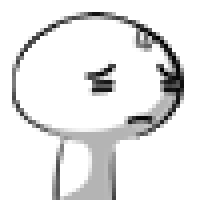
-Dan Pihlaja
Solidworks 2022 SP4
2 Corinthians 13:14
Solidworks 2022 SP4
2 Corinthians 13:14
Re: Colored Drawings
Border and title block are set to black in the UI and they printed correctly to black with the "Microsoft Print to PDF" printer.Tera wrote: ↑Fri Nov 08, 2024 6:49 pm What color is your border and title block?
I don't have "Microsoft Print to PDF", but I think the last time I used it, many years back, it prints the border in gray, not black. If you go to edit your Sheet Format, you actually see that the line format for borders is black.
I will test it again though to see if anything has changed since then.
Thanks.
Re: Colored Drawings
For the hatch color issue, it sounds like it could be a problem with how the color settings are set in SolidWorks or how it’s handling the layers. Sometimes, even if you select one color, there can be overrides in place that are causing it to display differently. Double-check if there’s a color override specifically for hatch fills in the settings.
