Page 1 of 1
How to show pattern dimensions
Posted: Mon Nov 22, 2021 5:40 pm
by KSHansen
I have a sprocket where I patterned the cut I use to make the teeth. Circular pattern, 12 instances, so 30° spacing. I want to show this 30°.
I see on sketches where you can mark a dimension to show in the drawing, but I don't see anything like that on patterns. There is no line on my pattern that I can dimension to. Is my only option to sketch a line over my drawing view and dimension to it?
Re: How to show pattern dimensions
Posted: Mon Nov 22, 2021 8:51 pm
by KevinC
Yes, you can draw 2 sketch lines in the drawing view.
Relate each line to sprocket center and the other ends to the same place on two adjacent teeth.
Dimension between these to lines, adding in parentheses if it's a reference.
How you tried adding a driven angular dim in your part and importing this into the drawing?
Also, add the computed angle as a global variable in Equations.
Then create a custom property that points at this global variable.
Then link a note in the drawing to this custom property.
Re: How to show pattern dimensions
Posted: Tue Nov 23, 2021 8:28 am
by Glenn Schroeder
I'd place a centerline on two adjacent teeth and dimension between those.
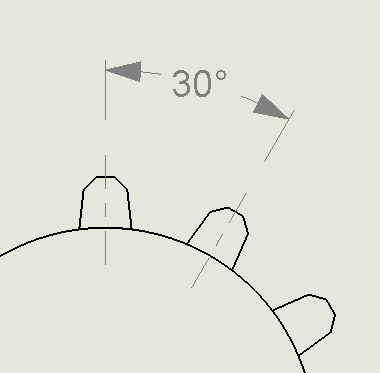
- image.png (3.41 KiB) Viewed 1418 times
Re: How to show pattern dimensions
Posted: Tue Nov 23, 2021 11:01 am
by KSHansen
KevinC wrote: ↑Mon Nov 22, 2021 8:51 pm
How you tried adding a driven angular dim in your part and importing this into the drawing?
What does this mean? Where do I create this dim?
Re: How to show pattern dimensions
Posted: Tue Nov 23, 2021 11:04 am
by KSHansen
Glenn Schroeder wrote: ↑Tue Nov 23, 2021 8:28 am
I'd place a centerline on two adjacent teeth and dimension between those.
I just learned about center lines yesterday. It wouldn't have occurred to me that I could use them on lines that aren't parallel.
So I tried that and learned that my pattern isn't centered around the part. So that's... good?
Re: How to show pattern dimensions
Posted: Tue Nov 23, 2021 12:09 pm
by Glenn Schroeder
KSHansen wrote: ↑Tue Nov 23, 2021 11:04 am
I just learned about center lines yesterday. It wouldn't have occurred to me that I could use them on lines that aren't parallel.
So I tried that and learned that my pattern isn't centered around the part.
So that's... good?
Gears aren't my thing, but I'm guessing it's not.
Re: How to show pattern dimensions
Posted: Tue Nov 23, 2021 12:28 pm
by KevinC
KSHansen wrote: ↑Tue Nov 23, 2021 11:01 am
What does this mean? Where do I create this dim?
Create it within your sketch that has the pattern.
Mark it as driven.
You can also reference this dim into a global variable which is then linked to a custom property:
This property is then linked to a note on the drawing:
Re: How to show pattern dimensions
Posted: Tue Nov 23, 2021 12:39 pm
by KSHansen
Well, it was good that I saw the error, but I can't figure out what's causing it. There are only two features, and I can't see anything wrong with either of them.

Re: How to show pattern dimensions
Posted: Tue Nov 23, 2021 1:00 pm
by KSHansen
KevinC wrote: ↑Tue Nov 23, 2021 12:28 pm
Create it within your sketch that has the pattern.
I remade my sketch in hopes I'd eliminate the error that caused the pattern to be off center. It didn't help, but I ended up with that dimension in the sketch, so I could show it.
Re: How to show pattern dimensions
Posted: Tue Nov 23, 2021 1:11 pm
by KSHansen
I figured it out. The problem was me!


I was looking at the centermarks, and the pattern didn't match up with them. I thought the centermarks were coming off the origin or the whole, circular part, but they had been placed using the bore (cut feature). And the bore, which comes after the pattern, was the thing that was off center.
I should go back to bed.
Thanks Kevin and Glenn for your help! That was useful info.