Page 1 of 1
What is this icon? & How do I hide it?
Posted: Thu Jun 16, 2022 10:08 am
by Conklin
What is this icon? & How do I hide it?
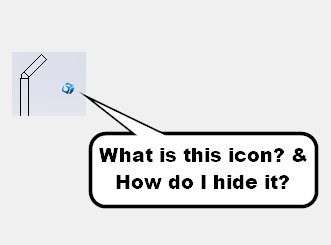
- icon question.jpg (9.31 KiB) Viewed 1338 times
It keeps moving about on the screen.
Re: What is this icon? & How do I hide it?
Posted: Thu Jun 16, 2022 10:11 am
by matt
That's a 3d Connection spaceball icon. It shows the center of rotation for the space all. You might look through the registry to see if there is a setting for that. Pretty sure there's not an obvious answer.
Re: What is this icon? & How do I hide it?
Posted: Thu Jun 16, 2022 10:20 am
by Glenn Schroeder
That looks like the icon that appears when I'm using my 3d mouse to move a model. For me it disappears immediately when I release the mouse. If yours stays visible you probably have some kind of graphics issue. I'd start with reviewing
https://www.cadforum.net/viewtopic.php? ... p=883#p883, especially the first thing mentioned there. If that doesn't fix it, you may want to download and install the latest driver for your 3d mouse. If that still doesn't work, I'd recommend checking with the 3d mouse manufacturer's tech support. I've contacted them a few times in the past and they were always very helpful.
Of course this is all assuming you're using a 3d mouse. If you aren't, you might still try the suggestions in the link above, otherwise I got nothing.
Re: What is this icon? & How do I hide it?
Posted: Thu Jun 16, 2022 10:23 am
by Conklin
That was it. I set it back to hide. All good now.
Thanks
Re: What is this icon? & How do I hide it?
Posted: Thu Jun 16, 2022 10:26 am
by bnemec
IMO, their hardware is impeccable, but drivers not so much.
From a 3DConnexion employee on their form:
https://forum.3dconnexion.com/viewtopic.php?t=3586
Dear TSmith,
Starting with Release Version 3.9 we have included the implementation of enhancement 4683. This enhancement is related to the automation of the rotation center in SolidWorks.
We have a new "Auto Rotation Center" algorithm. The code for the automatic definition of the rotation center is completely new. It will now set the rotation center to model volume center when the shaded geometry is in full view.
When zoomed in, the rotation center will be set to a point on intersection of the shaded geometry and the view center.
Manual setting:
It is now possible (in SW2008 and newer) to change the set of the rotation center by pressing-and-holding the Control key and clicking on the shaded geometry using the middle mouse button (what we refer to as a Ctrl+MMB action).
Doing a Ctrl+MMB action on empty space will reset the rotation center to default. (volume center if "auto rotation center" is disabled).
Rotation Center visualization:
The rotation center is now represented with a small 16x16 icon. There are three options to visualize your rotation centre:
Always,
On Motion and
Never.
These are self-explanatory:
Always: The rotation centre icon is always visible;
On Motion: The rotation centre is only visible when the 3D mouse is actively changing the view (pan/zoom, rotate).
Never: As in pre-release 3.9 software. No icon is shown
The option "Auto Rotation Center" is enabled by default when you first install or upgrade to Release 3.9. This and other options can be changed on the "3Dcontrol Properties" dialog panel:
SolidWorks menu -> 3Dcontrol -> Properties.
Sincerely,
Bryan
Re: What is this icon? & How do I hide it?
Posted: Thu Jun 16, 2022 10:28 am
by DanPihlaja
Here's a tip:
If you hold down CTRL and click middle mouse button, it manually switches the rotation center to that point.
Alternatively, if you have an issue where the rotation center seems to be buggy, switch to isometric view, which resets it.