Page 1 of 1
Selecting components instead of faces
Posted: Thu Sep 01, 2022 9:05 am
by SolidKeke
Hi,
How do you guys select the whole part in assembly in graphics area? I dont want to select all the faces or all the edges or the solids, I want to select the part itself.
Often I need to select multiple parts to maintain their mates during copy and paste action across assembly to another. Then if I'm lucky I'm able to box select all the needed parts but that doesn't happen too often. I would have to do next sequence:
1. CTRL+Click all the wanted parts in graphics area
2. CTRL+Click all the highlighted parts in feature tree
3. CTRL+Click all the faces I originally clicked to unselect them to make copying possible
This is how I want it to work:
1. CTRL+<any defined key>+Click face or edge of all the needed parts => All the parts are selected, none of the faces or edges are selected. Parts can now be copied.
Re: Selecting components instead of faces
Posted: Thu Sep 01, 2022 9:24 am
by AlexLachance
I think what you're looking for right now doesn't exist for the simple reason that what people refer to as 'Parts', can vary between surfacic bodies, volumic bodies, parts, assemblies and maybe even more.
What exactly are you trying to achieve? What is the point of the selection..?
Re: Selecting components instead of faces
Posted: Thu Sep 01, 2022 9:28 am
by bnemec
@SolidKeke Are you by chance used to doing this process in another solid modeling program? I ask because we did what you explained in Solid Edge a lot where selection in the assembly environment is much different. I'm guessing a similar thing is possible in SW but I also guess it's not done by selecting parts in assembly environment, SW doesn't do that like SE does.
Re: Selecting components instead of faces
Posted: Thu Sep 01, 2022 9:34 am
by josh
Map this macro to a shortcut key. After you select a face or edge etc, hit the key. It will un-select the face/edge/etc and select the component instead. It only acts on the most recent selection, any previous selections are unaffected.
Depending on your workflow, you may be needing to select the top-level component, which might be a subassembly. You can use the Select Parent macro in the same manner. It works basically the same as SolidWorks "Select Subassembly" in the right-click menu, but you can map it to a shortcut key as well.
Re: Selecting components instead of faces
Posted: Thu Sep 01, 2022 9:41 am
by zwei
My guess is you would like to select the "highest" level of the component in the feature tree?
What i normally do is using breadcrumb, the workflow is something like below:
1. Select the face of the part i want to copy
2. Press D to activate breadcrumb, select the appropriate level
3. Select the face of another part i want to copy
4. Press D to activate breadcrumb, select the appropriate level
...
...
XX. CTRL C + CTRL V
The trick is to do it slowly

Re: Selecting components instead of faces
Posted: Thu Sep 01, 2022 10:05 am
by Glenn Schroeder
I don't know enough about your goals or workflow to know if this is a good suggestion, but why not just make sub-assemblies of the Parts you want to copy and paste? That should make things much easier than needing to copy multiple components.
Re: Selecting components instead of faces
Posted: Thu Sep 01, 2022 10:39 am
by jcapriotti
@SolidKeke Hit F5 to turn on the selection filter toolbar. Toggle "Solid Body"
You can window select components to copy and paste into a new assembly. Might be helpful to turn on "Select over Geometry" so you can window over existing background components without selecting them.
Re: Selecting components instead of faces
Posted: Fri Sep 02, 2022 1:38 am
by SolidKeke
Zhen-Wei Tee wrote: ↑Thu Sep 01, 2022 9:41 am
My guess is you would like to select the "highest" level of the component in the feature tree?
What i normally do is using breadcrumb, the workflow is something like below:
1. Select the face of the part i want to copy
2. Press D to activate breadcrumb, select the appropriate level
3. Select the face of another part i want to copy
4. Press D to activate breadcrumb, select the appropriate level
...
...
XX. CTRL C + CTRL V
The trick is to do it slowly

Congrats, you were the only one to read the original post with brain mode not turned off

Although your suggested method doesn't allow me to maintain mating between copied components if I understood you correctly. BUT, I looked forward into this and found that I can use "Select other" from right click menu while holding CTRL. This way I'm able to select all the needed parts and maintain matings between them. So thank you for guiding me to right direction!

Re: Selecting components instead of faces
Posted: Fri Sep 02, 2022 8:25 am
by josh
SolidKeke wrote: ↑Fri Sep 02, 2022 1:38 am
Congrats, you were the only one to read the original post with brain mode not turned off

Did you read my post? It achieves the breadcrumb method, but with one keystroke instead of a keystroke plus a click.
Re: Selecting components instead of faces
Posted: Fri Sep 02, 2022 8:57 am
by DanPihlaja
CTRL Select the 1 face or edge of each of the parts you want to copy.
RMB select Isolate. This will temporarily hide all other components.
Box select all shown components.
CTRL C
Go to new assembly.
CTRL V
Click the GIF below to see an example of what I mean.
(FYI, this ONLY works with components that are on the top level of the assembly. it will NOT work with components that are buried in sub assemblies.)
Re: Selecting components instead of faces
Posted: Sat Sep 03, 2022 6:04 am
by Tera
SolidKeke wrote: ↑Fri Sep 02, 2022 1:38 am
.....with brain mode not turned off .....
I really didn't like this. You may have not received the solution you were looking for, but there are more polite ways to say it. Don't forget. Here's not a help desk. All members are volunteer and sharing their experience for free. A thank you was more appropriate.
Re: Selecting components instead of faces
Posted: Mon Sep 05, 2022 4:49 am
by SolidKeke
Tera wrote: ↑Sat Sep 03, 2022 6:04 am
I really didn't like this. You may have not received the solution you were looking for, but there are more polite ways to say it. Don't forget. Here's not a help desk. All members are volunteer and sharing their experience for free. A thank you was more appropriate.
Someone will always hurt their feelings, this time was your turn. I really appreciate only those answers which actually try to answer the question and shows that the question was read and understood. Everything else is waste of time for everyone. Volunteers or not, sharing answers for wrong questions is worth nothing. Too many people gives answers just for flex and likes, I'm not that guy and don't like those guys.
No hard feelings though
Re: Selecting components instead of faces
Posted: Mon Sep 05, 2022 6:32 am
by Frank_Oostendorp
SolidKeke wrote: ↑Mon Sep 05, 2022 4:49 am
Someone will always hurt their feelings, this time was your turn. I really appreciate only those answers which actually try to answer the question and shows that the question was read and understood. Everything else is waste of time for everyone. Volunteers or not, sharing answers for wrong questions is worth nothing. Too many people gives answers just for flex and likes, I'm not that guy and don't like those guys.
No hard feelings though
Might be better to switch to management ?

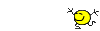

Do not make me think, just tell me what to do.
Re: Selecting components instead of faces
Posted: Mon Sep 05, 2022 6:35 am
by SolidKeke
josh wrote: ↑Fri Sep 02, 2022 8:25 am
Did you read my post? It achieves the breadcrumb method, but with one keystroke instead of a keystroke plus a click.
Yes I did, and tried both of the macros. They just don't do what was asked
Re: Selecting components instead of faces
Posted: Mon Sep 05, 2022 6:38 am
by SolidKeke
But anyone still wondering, I got the solution I needed and it was the "Select other". No further replies needed, case closed. Thank you and sorry for all hurt souls
Re: Selecting components instead of faces
Posted: Tue Sep 06, 2022 2:16 pm
by Glenn Schroeder
SolidKeke wrote: ↑Fri Sep 02, 2022 1:38 am
Congrats,
you were the only one to read the original post with brain mode not turned off 
Although your suggested method doesn't allow me to maintain mating between copied components if I understood you correctly. BUT, I looked forward into this and found that I can use "Select other" from right click menu while holding CTRL. This way I'm able to select all the needed parts and maintain matings between them. So thank you for guiding me to right direction!

I read it with brain mode turned on. I know the possible solution I offered didn't directly answer the question, but I thought it might have been a better option. If that offends you I'll try not to do it in the future.
And while I also thought that line wasn't necessary, I'm pretty sure it won't keep me awake tonight.
Re: Selecting components instead of faces
Posted: Tue Sep 06, 2022 3:44 pm
by mp3-250
Some nice suggestion in the thread.
I miss UG/NX filters a lot. The possibility to select from an assembly or a part context bodies, parts, assemblies, datums... directly and without workarounds.
Re: Selecting components instead of faces
Posted: Tue Sep 06, 2022 7:48 pm
by bearsfeat
I have learned to use Breadcrumbs for just this sort of thing. They really work great, even down to selecting a feature's sketch, or a component's mate for editing, on the fly in a higher level assembly. There's even a setting that puts the breadcrumbs at your cursor when you click on something. I don't know UG/NX but i think this is what you are looking for in a SWX equivalent.
Nate
Re: Selecting components instead of faces
Posted: Wed Sep 07, 2022 8:28 am
by Glenn Schroeder
bearsfeat wrote: ↑Tue Sep 06, 2022 7:48 pm
I have learned to use Breadcrumbs for just this sort of thing. They really work great, even down to selecting a feature's sketch, or a component's mate for editing, on the fly in a higher level assembly.
There's even a setting that puts the breadcrumbs at your cursor when you click on something. I don't know UG/NX but i think this is what you are looking for in a SWX equivalent.
Nate
I had that turned on, but discovered that it broke something else. If I remember right the Quick Mates toolbar didn't pop up when selecting a plane from the tree.
Re: Selecting components instead of faces
Posted: Wed Sep 07, 2022 10:03 am
by bnemec
Glenn Schroeder wrote: ↑Wed Sep 07, 2022 8:28 am
I had that turned on, but discovered that it broke something else. If I remember right the Quick Mates toolbar didn't pop up when selecting a plane from the tree.
I didn't know this was just my system or something I did, good to hear it's normal behavior. This is the typical scenario of I can have feature/setting X or feature/setting A but using them both together is not supported. SE and SW both have this behavior.
I just went through this with Quick Mates (thanks for the name, I couldn't remember what they're called) They also don't work if the Property Manager pane is pulled out of docking. Then the Breadcrumbs fail to obey the "Show Breadcrumbs at Mouse Pointer" setting when Property Manager is floating and sometimes stop showing up all together if that setting checkbox and the Property Manager docking are changed just right.
Re: Selecting components instead of faces
Posted: Wed Sep 07, 2022 10:42 am
by gupta9665
Glenn Schroeder wrote: ↑Wed Sep 07, 2022 8:28 am
If I remember right the Quick Mates toolbar didn't pop up when selecting a plane from the tree.
Works for me (just checked again on 2020)!!
Re: Selecting components instead of faces
Posted: Wed Sep 07, 2022 11:37 am
by Glenn Schroeder
gupta9665 wrote: ↑Wed Sep 07, 2022 10:42 am
Works for me (just checked again on 2020)!!
Maybe it was something else. I know there was a reason I turned it back off.