Page 1 of 1
How do you interface?
Posted: Wed May 05, 2021 11:37 am
by matt
I personally like to use as many hotkeys as I can remember. I used to tape a bunch of them on the side of the monitor, but I realized if I couldn't remember them, they weren't really speeding anything up.
I don't use the S key because it guarantees an additional click and stroke just to get the interface. Gestures in general I find pretty inefficient and prone to error.
I do like the LMB context bars, but don't like the RMB context bars because for them to be useful, you have to know what's on them ahead of time, and if you have to read all the icons, you've got to read some text too. The RMB context bars pretty much have to be there because the RMB menu is so long, so you just have to learn to scan between icons and text when you're looking for stuff that you don't use all the time. If you have to use tool tips, you're wasting time.
I generally do like the CommandManager, and put the Sketch toolbar on the right side. I don't like the interface flipping back and forth between toolbars and the CM.
I like to pull the PropertyManager off the FeatureManager area and put it on another monitor, because when you have to select something from the FeatureManager, it's a pain to have it covered up.
It's nice to split the FeatureManager window so you can see the folders and planes at the top of the tree and the features at the same time. I usually work on single parts with long trees.
I like to save selections when I'm doing something repeatedly, especially if its something that keeps failing and I keep trying different things to get it to work.
I do like a touch interface, and when I have one that is sized properly and ergonomically positioned, I'll use it.
In truth, I wind up using the stock interface a lot because when I do screen captures for books or articles or websites or whatever, readers find it annoying to have some funky custom interface to interpret before they can figure out what I'm doing. So I do wind up using the menus to get to less frequently used buttons. And I almost always use a white background because it's the only way to go for screen shots. Yes, it's a little annoying. I used to use a gray gradient background so that no colors got lost in the background.
To me, there are 3 conflicting goals of setting up the interface, you need to select which is most important to you:
- conserve interface space - less important with huge monitors
- conserve key strokes - involves moving hands from other peripheral devices
- conserve mouse motion
Possible device solutions:
- spaceball, definitely, plus you can use the programmable keys like hotkeys (keyboard shortcuts)
- mouse with 10 key keyboard, more programmable buttons
- voice commands - no good when you're in an office with other people
- big giant touch screen at an angle that you can reach - I like the idea, but this seems tiring.
Re: How do you interface?
Posted: Wed May 05, 2021 11:55 am
by Frederick_Law
I'm from Inventor, RMB menu got 90% of what I need.
So I got a 15 button mouse for SW. So I can keep my hand off the keyboard.
Extra click is not a big problem if you can click on the same spot.
Need to move and click is a problem because you need to focus and put the mouse precisely before click.
Re: How do you interface?
Posted: Wed May 05, 2021 11:59 am
by bnemec
I like to interface with GUI that are half desktop and half "tablet" so that way the tab stops of the GUI controls either don't exist or are messed up and some require text or numeric input. That way I can be constantly moving back and forth between keyboard and mouse(s), I feel most efficient interfacing with a UI that requires a constant mix of keyboard and mouse/3D device usage.
Way back in my first internship I was doing some 2D aCAD and some Mechanical Desktop assignments. The Plant Manager took a few minutes to show me some tricks a couple of times. I made the mistake once of offering to draw something simple that he was about to work on. He said, "Nah, I got this, I need it right away." He then proceeded to draw the whole thing in literally a couple of minutes using pretty much only the keyboard. Maybe hit the mouse once or twice, blew my mind. He knew all the hotkeys and typed in coordinates while drawing the elements. Just a little trimming and a few dims and he was done. I'll never forget it.
Edit: I forgot about how much I love the floating "dynamic" controls/dialogs that don't doc for crap and supposedly pop up in the most efficient spot, usually right over top of the graphic element I need to see, or off screen based on some previous location stored in registry. @matt remember the dynamic menu in SE that was commonly referred to as the "Where's Waldo Menu"?
Re: How do you interface?
Posted: Wed May 05, 2021 12:16 pm
by Frederick_Law
Yes, good old AutoCAD and MDT. All keyboard.
Re: How do you interface?
Posted: Wed May 05, 2021 12:30 pm
by josh
My heirarchy:
1. Shortcut keys. Nothing is faster for non-space-mouse-having me because my left hand is always on the keyboard
2. S-key (mapped to V because "S" was already "zoom to Selection"). Because it pops up at the cursor, it's easy to click. Commands are also arranged on it in order of frequency, so most-used buttons are closest to the cursor when the menu appears.
3. RMB menu. I have the LMB popups turned off because they are annoying in drawings. If I could specify to only display them in parts and assemblies, I'd probably use them. For RMB, I was already used to the layout of the menu, as large as it is. I would probably use the RMB popup menus if there was an option NOT to remove the commands from the list. I would eventually learn which ones are in the popup. But as-is, I end up hunting in the list for the thing I'm looking for, and it's not there because it's in the popup.
4. Regular toolbar buttons. No flyouts, no command manager. Extra clicks.
Re: How do you interface?
Posted: Wed May 05, 2021 1:04 pm
by DanPihlaja
Mouse with 3 extra keys in my right hand with Spacemouse
explorer pro in my left hand. With an occasional foray onto the keyboard.
I tried to use mouse gestures....but I never got used to them.
Edit to include actual interface stuff

As for the actual interface..... I tend to keep things per the default. All the things that I use most often are on the "S" key shortcut bar.
I tried to run with the property manager undocked and in a different location, but doing that messed with some other stuff. I can't exactly remember, but I think it was the quick mates toolbar.
The one thing that I change though is the colors of fully defined and under defined sketch entities.
I make the under defined bright red to see easier
Of course, because I did that, I had to change teh over defined sketch entities to a different color than red, so I made them orange.
And I make the fully defined black (I honestly can't remember what the default is......if its black then.....well whatever)
Re: How do you interface?
Posted: Wed May 05, 2021 2:18 pm
by Glenn Schroeder
I use very few keyboard shortcuts. Part of it is probably because I didn't start out with AutoCAD like many of you did, so I didn't get in the habit, and partly because I have my left hand on my Spacemouse Pro.
As I said, I have a SpaceMouse Pro, and use it often. In fact, if the company took it back and wouldn't buy me another one I'd probably buy my own (don't tell them that please). There's a learning curve, but once you get past that it makes manipulating the model so much easier, and it's great for zooming in and out when working with Drawings. I also use it frequently to zoom in and out on PDF's. To be honest, I don't use all the buttons, but I use Esc, Ctrl, Shift, and Fit extensively.
I do keep the Command Manager visible, but I don't go to it all that often because I have Mouse Gestures for my most often used functions.
I have the Heads-up options customized.
I don't use many toolbars, but I do use a few often. In Parts and Assemblies I have them showing for Configurations and Display States. I find switching back and forth between them there easier than switching to the Configuration tab in the tree. In Drawings I have the Layers and Line Format toolbars active.
I use Mouse Gestures extensively, and it made me happy when they expanded them to 12 a few years ago. It just seems so handy to have that many commands right there where I'm working (without needing to go to my keyboard). I do occasionally hit the wrong one, but it's not a big problem. I've modified it numerous times over the years, but below is the setup I've had for quite a while. The icon at 10 o'clock in Parts and Assemblies triggers a macro that some kind soul on the old forum wrote for me some years ago that moves the model to Isometric, then saves and closes the file.
Re: How do you interface?
Posted: Wed May 05, 2021 4:00 pm
by CarrieIves
After being the person that would usually show others how to do things, I decided to not customize much since I got tired of their computers not having my customization. I use the command manager. I use the s key a lot in sketches. I sometimes remember it elsewhere. I haven't trained myself in mouse gestures, so I don't use them. The only non-standard shortcut key I have added is "m" for measure. I use a lot of <ctrl>-s, <ctrl>-1-8 for views, <alt>f.... the shortcuts that are more windows like. I use the RMB a lot. I tried the compact spacemouse, but didn't really get it incorporated into my workflow (I had a spaceball back in the early 200s and loved it.) in part because I have a keyboard tray with the mouse, but not room for the spacemouse so I was reaching too far for it on my desk. I use the mouse wheel and middle mouse button constantly to move around my models. I do have the few macros I use regularly as buttons (save to PDF and save to STEP in the correct folder with the rev as part of the filename). We have a lot of different projects with very little design reuse from the mechanical side. So taking a bit longer to model them isn't that big a deal. I spend a lot more time thinking about what the design is going to be.
Edit - I forgot, I also updated my 'S' key in sketches to put mirror on that menu. I do a lot of mirroring in sketches.
Re: How do you interface?
Posted: Wed May 05, 2021 5:34 pm
by josh
Also being that person who shows others how to do things... The first thing I would do for a new person was load my .sldreg to their profile...

Re: How do you interface?
Posted: Wed May 05, 2021 6:39 pm
by mattpeneguy
josh wrote: ↑Wed May 05, 2021 5:34 pm
Also being that person who shows others how to do things... The first thing I would do for a new person was load my .sldreg to their profile...

Hmm...I might have to create a special .sldreg file just for that purpose! Here's the first entry:
Kidding aside
@josh I have kludged my SW registry by using an old sldreg. I'm not sure if it's still a thing, but going from version to version of SW and using an old sldreg file from the previous version can mess up your SW registry. You probably know this, but others reading this thread may not.
I'm surprised no one has mentioned the "D" key, it's right there next to the "S" key. What's it get you? It brings the "OK" check mark to your cursor location so that you don't have to mouse all the way over to the left corner of the screen just to hit the check mark...
My mouse hand is so lazy it relies on my non-mouse hand to click "D"...
I've posted this before and I'll post it again. The logitech g600 has 12 assignable (24 with the shift ring finger mouse button) keys on the left side of the mouse (the middle mouse button also has a right and left click for Escape and Enter, if you want). I regularly use only about half of the side buttons, but it's real nice to just click a mouse button and have the view rotate perpendicular to whatever sketch I'm doing or a face I select. I also have Copy and Paste assigned and use that outside of SW...and that alone justifies the mouse.
When preparing for the certification exams, I found that probably the single most important thing was the S key palette. You can assign the tools you use on a regular basis to the palette and have instant access to those tools right at your cursor.
Another shortcut that is under utilized is the Filters dialog (F5).
There's probably more, but off the top of my head those were the things that I relied upon to speed up my interaction with SW for the certifications. Turns out the only one I was really pressed for time was the Surfacing one...I probably learned the most about SW preparing for and taking that test than any one particular area of SW I've looked into.
I know that some on here think you can wipe your arse with those certifications, but it's a structured way to learn the software that's hard to do otherwise...Unless you write a book about the software,
like someone we know...ahem, @matt...
Re: How do you interface?
Posted: Wed May 05, 2021 7:18 pm
by Ry-guy
Hmm...that's an interesting question, Matt. Normally, I'd say create a user interface that works for your design process. If you use icons then set them up left to right and work your way down (right) the icon bar. Some CAD tools are smart enough to allow you select geometry and then rmb to pop-up features you can do with or to the selected geometry. Then we have the new generation of tools, today, that can actually "learn" from your past and then present you what it thinks is the next feautre/step in your process. This may be totally alien to some users (yes, looking at you SW users). You should really start looking at what all the different vendors are doing to help streamline UI and your design workflows!
Siemens introduced Adaptive User Interface in 2019!
https://www.youtube.com/watch?v=SN17ExY-8Ek
Re: How do you interface?
Posted: Wed May 05, 2021 11:45 pm
by mbiasotti
I have my two favor mapped to the special side keys on my mouse as well as duplicated on my toggle left and right on my wheel: the S key (for popup menus for sketch, part, assembly) and the H for Hide/show all.
Re: How do you interface?
Posted: Thu May 06, 2021 12:56 am
by zwei
As i often keep switching between SOLIDWORKS and CREO, i tend to keep things simple...
Depending on what i am doing, I may just use 1 hand (mouse) or both hand (mouse + keyboard)
When reviewing design, i tend to only use my mouse so i keep most of the tool i use in mouse gesture and the rmb menu
When modelling, I will use both mouse + keyboard
Mouse gesture
I mainly only use only 1 mouse gesture (down) just to go back to iso view or zoom to sheet in drawing
RMB
I put most of the frequently use tool for evaluating design (eg, measure, draft analysis) in my rmb menu
S+D key
S key for most of the frequently use feature
D key for thing like selecting feature or accepting sketch
Also, Solidworks 2019 had a nice little setting where u can force the breadcrumb to appear near mouse pointer on selection without pressing D key which made my one hand workflow more easy when reviewing assembly.
PS: I dont have a spacemouse and my mouse is pretty standard logitech mouse (m185)
Re: How do you interface?
Posted: Thu May 06, 2021 8:27 am
by Ömür Tokman
Usually, the commands I use very often are the keyboard, right click for those in the second level
I just couldn't get used to the mouse Gestures.
I never had a 3d mouse.

(boss

)
19 keyboard shortcuts.
When I click on the part.(for part,assembly is different)
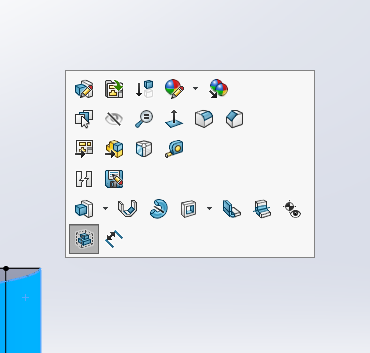
- 2021-05-06_15-12-22.png (24.54 KiB) Viewed 2368 times
I use it very often.
Re: How do you interface?
Posted: Thu May 06, 2021 8:38 am
by zwei
Ömür Tokman wrote: ↑Thu May 06, 2021 8:27 am
Usually, the commands I use very often are the keyboard, right click for those in the second level
I just couldn't get used to the mouse Gestures.
I never had a 3d mouse.

(boss

)
19 keyboard shortcuts.
When I click on the part.(for part,assembly is different)
2021-05-06_15-12-22.png
I use it very often.
2021-05-06_15-13-30.png
Mouse gestures are pretty hard to get used especially when u have lots of gesture (8 or 16)
4 gesture work pretty well for me especially the down gesture for iso view and now i cant live without it

Re: How do you interface?
Posted: Fri May 07, 2021 7:50 am
by Lapuo
I use little bit of everything
I like S key , and use it mostly in sketch ,although i have many keyboard shortucts as well , and use them also, depends how i feel

Sometimes i use mouse gestures if i am to lazy to use keyboard.
I like S key in 3D environment but i like to use command manager as well. I cant remember if i ever use right mouse click in sw.
I have views(front,left,right,top,bottom,iso etc...) mapped to mouse gestures and it works well for me to orient model.